Windows 11 is a powerful operating system. Naturally, it has an image viewer. But if you have Windows 11 and you’re not satisfied with the image viewer Microsoft provided, you can download and install one or more of the following alternatives:
1. Movavi Photo Manager
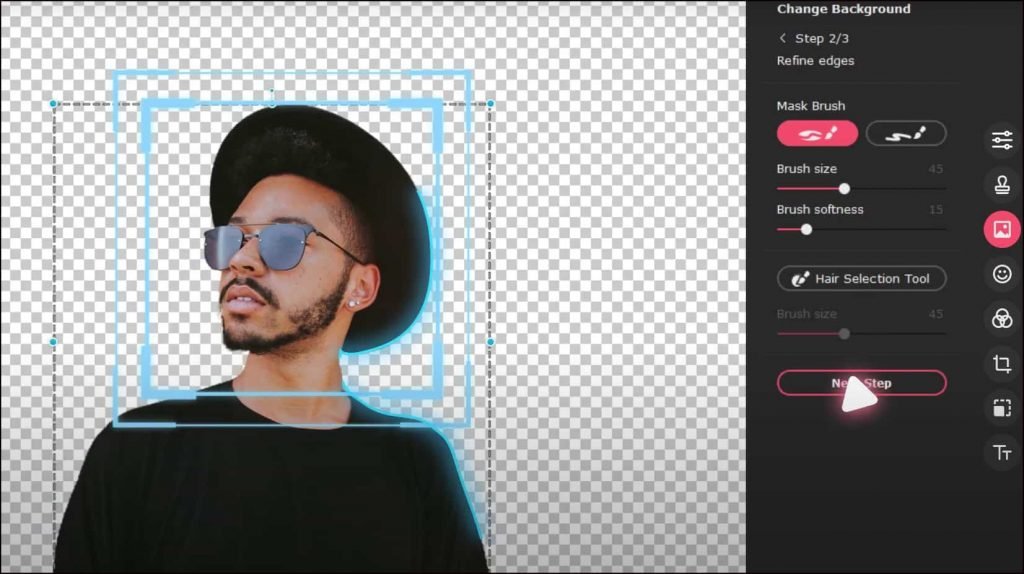
The Movavi brand has its fingers in a lot of pots. People that only know Movavi for their screen recorder and video editor might be surprised to learn that the company has a photo manager.
As the name suggests, you can use Movavi to organize your images. It allows users to enhance and edit multiple photos. You can sort them according to various categories along with eliminating duplicates. The search bar simplifies the process of finding the pictures you want.
This is not the most advanced image viewer for Windows 11. But it gets the job done.
2. Image Glass

This is a free, open-source lightweight image viewer that supports more than 70 image formats. You can convert your files into one of four color formats. The app provides six zooming modes, four window modes, a user-friendly interface, and support for multiple languages.
This is another relatively simple image viewer that stands out because it performs its task efficiently. If you want a basic image viewer that lets you access your photos quickly and easily, this app will do.
3. Adobe Photoshop Elements
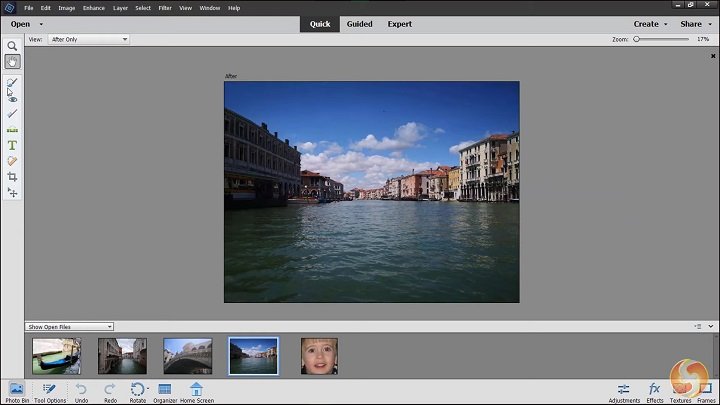
This is not just an image viewer. It also doubles as an editing tool, the kind that allows you to create, edit, and manage your photos. It has a sizable database of customized effects that users can apply to their images.
You can add messages and quotes along with adjusting human faces whenever you take a selfie. Adobe Photoshop Elements has a wide variety of features because you have to pay to use it. The program has a free version. However, once the trial period elapses, you must pay to use the image viewer.
4. Apowersoft Photo Viewer

This is the photo viewer to download if you want to open HEIC images. You can also turn those HEIC images into a slideshow. Though, HEIC is not the only format that Apowersoft Photo Viewer supports. The program is compatible with BMP, JPEG, and PNG.
Besides capturing screenshots, you can use the photo viewer to edit, resize, zoom in, and zoom out. The user interface is friendly and responsive.
Because Apowersoft Photo Viewer is lightweight, it consumes very few system resources. It won’t affect the performance of your computer.
5. FastStone Image Viewer

If you need an image viewer, editor, and converter, you don’t have to install three separate applications. This program can perform all three functions even though it is free.
Boasting support for multiple languages, FastStone is compatible with all the major graphics formats, including ICO, JPEG, and GIF. The editing functions enable users to resize, sharpen, blur, and rotate their mages. If you want to capture images for the scanner, the application can execute that task as well.
FastStone is portable. You can carry the program as a no-install zip file on a flash drive.
6. Ashampoo Photo Commander

This is a user-friendly image viewer that organizes images in a slideshow, simplifying access. You can make changes to the color and brightness of each picture, not to mention auto-adjusting to improve visual clarity.
The application allows users to share the images they have refined via email and social media. Before you ask, the program comes with a converter. You can change the format of a photo to fit your purposes.
7. ACDSee Photo Studio Ultimate

ACDSee has a lot of fans because it allows users to access images from various locations. You can send an image from your phone to the photo viewer wirelessly. If you have ZIP files on your device, the application makes them available without extracting the files.
It saves space by locating and then allowing users to eliminate duplicate photos. Additional features include support for HEIF file formats and the ability to convert pictures to different formats.
8. XnView
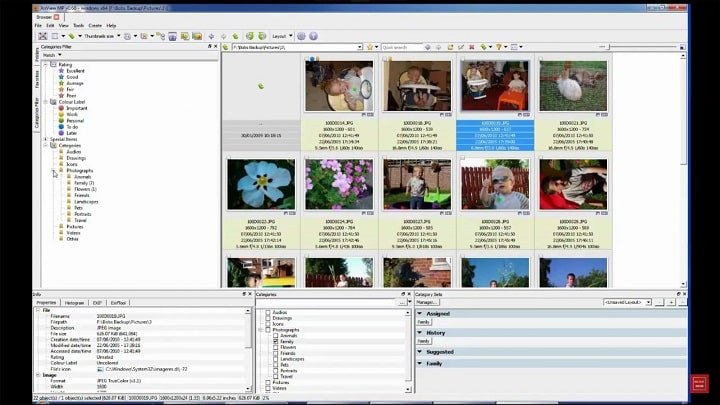
This application is free. You don’t have to spend any money to use it. You can use it for educational purposes if your setup is private. Many people are drawn to XnView because the photo viewer provides access to 500 image formats, which is impressive.
You get all the basic editing features, such as rotating, cropping, and resizing. You can play with the colors, modifying them with filters. Like some of the other applications on this list, XnView can identify duplicate files.
It is worth noting that the software doubles as a file manager. You can capture screenshots, enter Fullscreen, and use FilmStrip View.
9. Jalbum

Do you want to turn your images into a photo album? You don’t have to download a separate application to perform this task, not if you have Jalbum, a program that allows users to make photo album websites by simply dragging and dropping images.
The program will do all the hard work. You can customize the album, add or edit the available templates, and adjust the images with cropping tools. You have over one hundred sixty video formats to experiment with. The interface is straightforward. You don’t need extensive experience to manipulate it.
10. Honey View
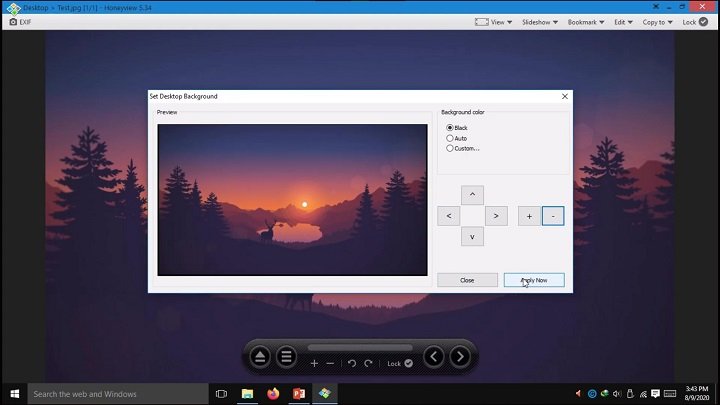
Honey view is risk-free because you don’t have to pay anything to use it. The software supports most of the significant formats. You can perform basic editing functions such as cutting, cropping, and image enhancement.
Notable features include batch processing, portability, support for GIF, PNG, JPG, and more, and fast processing. Honey View is not the best image viewer app for Windows 11. But it is so easy to use that it isn’t that difficult to understand why people flock to it.
Conclusion
Windows 11 has a decent image viewer. But you don’t have to use it if you don’t want to. At the end of the day, the online market has an incredible offering of fast and efficient photo viewers. The options above are some of the best because they are cheap and easy to use. They have gentle learning curves despite the many features they provide.
Related Articles