Is your screen flickering and flashing? If you have Windows 11, you’re not alone. Screen flickering Windows 11 problems have become relatively common. They are more of an annoyance than a danger because the phenomenon is a distraction.
In some cases, the flickering can become so bad that you can barely see the icons on your screen, let alone move the mouse pointer. Fortunately, for people that upgraded from Windows 10 to Windows 11, the cause is not a mystery.
What Causes Screen Flickering Windows 11?
If your screen is flashing, the graphics drivers are either outdated or incompatible with the apps you want to run on Windows 11. The fix is relatively straightforward. It involves the following:
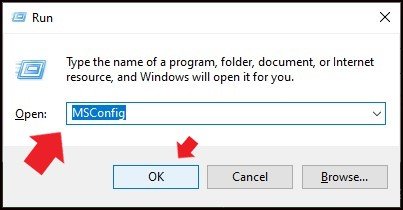
1. Boot the computer in safe mode if the flashing is so bad that you can’t see anything. The safe mode gives you room to work. If you’ve never started a computer in safe mode, press ‘Windows + R’ to open a dialog box. Type ‘MSConfig,’ press ‘OK,’ select the boot tab, and check ‘Safe Boot’ in ‘Boot Options.’

Safe mode is effective because it uses only the most essential files. You can use it as a troubleshooting tool. That is to say, if entering safe mode stops the flickering, the problem was caused by an incompatible app on the computer, which means that removing the incompatible app will fix the issue.
2. Go to ‘Device Manager‘ and select the Display Drivers
3. Right-click the drivers and select ‘Update Driver.’
4. The computer will search for available updates. Then it will update your drivers
If the system tells you that you already have the best drivers, try updating the operating system. This means going to ‘Settings,’ ‘Windows Update,’ and then ‘Check For Updates.’
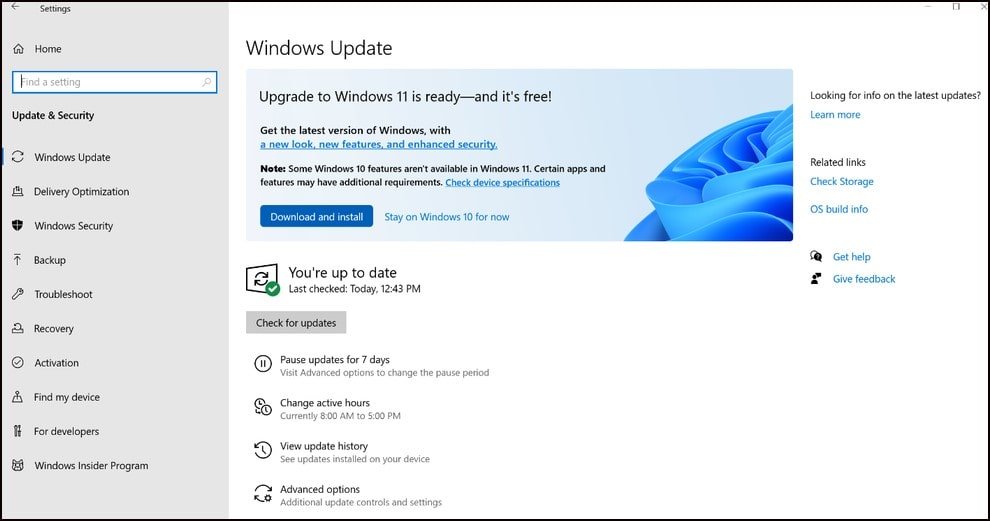
If the system identifies and reveals optional driver updates, select the link and tick all the boxes. Once you download and install the updates, you must restart the computer to resolve the flickering issue.
What If The Driver Updates Are The Problem?
When did the flickering start? Did you notice the flashing after installing the display drivers? If that is the case, you have two options:
1. Uninstall
Uninstall the display updates. You can achieve this objective by going to the Device manager, locating the display drivers, right-clicking, and selecting the ‘Uninstall Device’ option. Restart the computer before checking the Microsoft website to identify any recent patches to the graphics drivers.

2. Rollback
You can also roll back the updates to the display drivers. Go to Device Manager and right-click the drivers. Go to ‘Properties.’ You will find the ‘Roll Back Driver’ button in the Driver tab. Pressing the button will uninstall the updates.
Rolling the updates back and restarting should solve the issue if the screen flickering Windows 11 problem started because you installed incompatible drivers.
If the screen is still flickering, try these solutions:
1. Look for ‘dwm.exe.’ If the Desktop Windows Manager Service is corrupted, it can affect the screen. Disabling this service will solve the problem. To find the service, go to the processes tab in Task Manager. Look for ‘Desktop Windows Manager,’ right–click, and ‘End Task.’
Restart your computer and check the Task Manager. The Desktop Windows Manager Service won’t be there.
2. Windows 11 comes with a Disk Cleanup Tool. Use it to remove old files and uninstalled programs. Don’t forget to enable ‘Storage Sense.’ It will identify and delete temporary files.
3. Make sure the flickering isn’t a hardware problem. Loose connections and damaged wires can cause the screen to flash. The same thing can happen in cases where the connectors are clogged with dust. If you don’t have the technical experience, ask a professional to check the connections.
4. Believe it or not, viruses and malware can cause screen flickering. You can eliminate some viruses with Windows Defender. Just perform a thorough scan. The application will identify and eliminate the viruses. Other viruses are so deeply embedded that your only option is to format the computer and reinstall the operating system.
Don’t take this drastic measure before considering other options. For all you know, the screen flickering comes from the accent color the computer picked for your wallpaper, which means that changing the color will solve the problem. You can also try disabling animation effects and hardware acceleration. If all else fails, you can reinstall the operating system.
Watch Complete Video Tutorial Step by Step
Related Articles: