Microsoft’s Windows Store has been trailing Apple for several years. When Apple’s store first appeared on the Mac in 2012, it took the world by storm because it provided an easy, efficient means of downloading and updating applications on macOS.
The company’s shift to Apple Silicon changed things even further by permitting users to install and use iOS apps on a Mac. Microsoft’s App Store has failed to compete favorably with its Apple counterpart because it has a clunky interface.
Even worse, the features are subpar. Windows 11 promised a rejuvenation of the Microsoft Store. The goal was to improve the storefront while also enhancing its functionality.
This is where Amazon enters the picture. Amazon and Microsoft entered into a partnership that would enable Windows users to access the Amazon store from within the Microsoft store. The goal was to allow Windows users to download and install Android applications on Windows 11.

This workaround was met with considerable excitement because the Google Play Store was unavailable on Windows 11. However, Microsoft’s promises are yet to bear fruit.
People started seeing the Amazon App Store in the Microsoft Store in September. Unfortunately, they couldn’t use it. This was frustrating for people who could not wait to experiment with Microsoft’s Android subsystem on Windows 11.
The company clarified, later on, that integration of the Android subsystem had been delayed, which is why it wouldn’t appear in the official release of Windows 11 on the 5th of October.
They promised that the Amazon App Store would become available in the months to come. Though, they did not offer a specific date. They also suggested that Windows 11 would make additional stores available via the Microsoft Store.
How To Use Amazon Store For Windows 11?
If you don’t stay abreast of tech news, you may assume that every Windows 11 user is still waiting for the Amazon Store to come to the Microsoft Store. But that is not true. For some people, the Amazon Store is already available on Windows 11.
In fact, if you want it, you can use Amazon’s Store on Windows 11 right now. Just follow these steps:
1. Minimum System Requirements
First of all, make sure your computer meets the minimum requirements for running the Android subsystem. That includes 8GB of RAM, SSD Drive, and Intel Core i3 8th Gen (or AMD Ryzen 3000). You can also use a Qualcomm Snapdragon 8c Processor. Naturally, the more powerful the computer, the smoother the experience.
2. Analyze your computer
You can use a tool on the Microsoft website to analyze your computer. It will determine whether or not your machine can run Windows 11 Beta. If it meets the relevant requirements, you can install (or upgrade) to Windows 11.
To be clear, you cannot run the Android subsystem on any random version of Windows 11. You need the Windows 11 beta version, which is only available via the Windows Insider Program. Sign up to get the beta version. Once you get the Windows 11 Build 22000.xxx., you can access the Amazon App Store.
3. Windows Insider Program
Signing up for the Windows Insider Program and downloading the beta version is the hardest part. Once the operating system is in place, open the Microsoft store and locate the Amazon App Store using the search bar. It is just as simple as it sounds.
4. Download and Install Android subsystem

Once you find the Amazon App Store, press the “Install button” and follow the instructions. Your operating system will give you the option of downloading the Android subsystem. Once you select ‘Download,’ you can sit back and wait for the download and installation processes to complete.
5. Restarting your PC
To finish installing the app store, you must Restart the computer.
6. Installing Android applications
Once your computer boots up, you will find the Amazon App Store in your list of apps. Select the icon and sign in. You can start browsing, downloading, and installing Android apps.
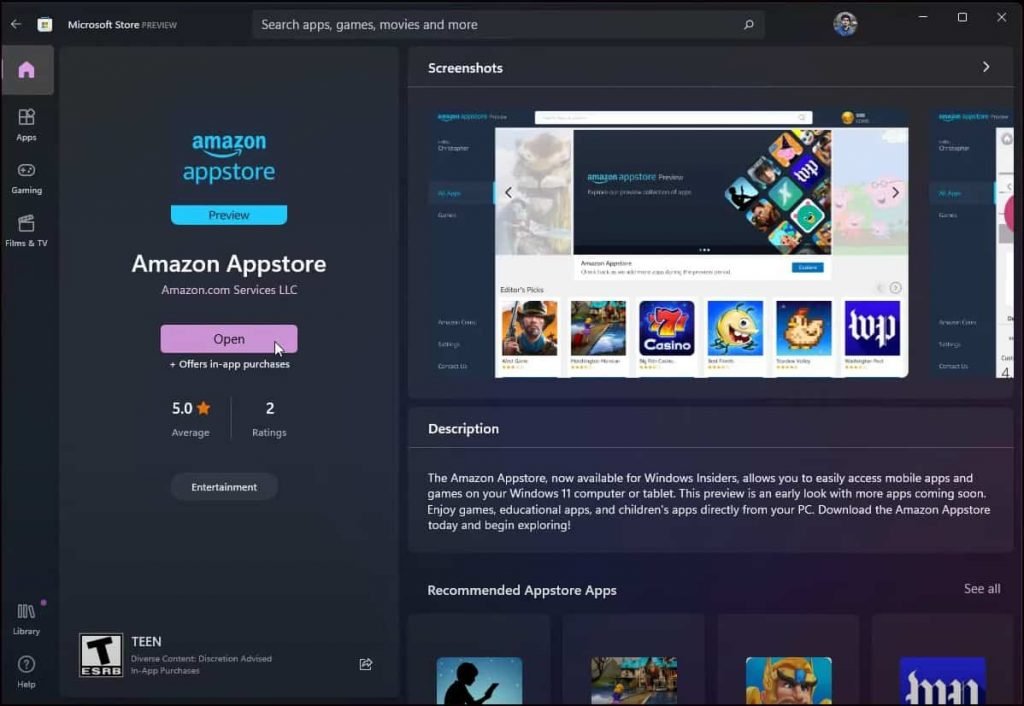
However, Microsoft hasn’t officially released this feature. As such, the number of available apps is still relatively small. But you can install and use the apps you can find in the Amazon Store. Use the search bar to determine whether your favorite Android app is available.
7. Finishing
If you identify an app you want, click ‘GET’ to install it. The app will download and install. Once you run it, the app will operate just like an ordinary Windows 11 program.
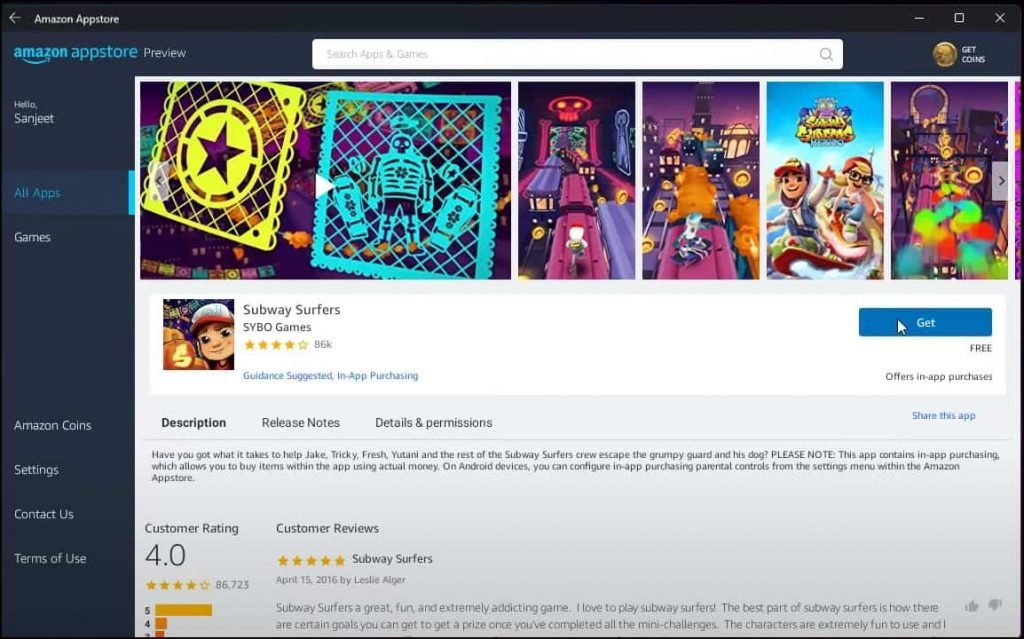
How To Side Step The Region Lock?
The Android subsystem is tricky because the feature only works on devices in the United States. If you joined the Windows Insider Program and downloaded the beta version, but you can’t see the Amazon App Store, this is why. Fortunately, you can get around this obstacle:
1. Go to Settings (Windows +I)
2. Find and select ‘Language and Region’
3. Select ‘United States as the country.

Conclusion
You don’t have to jump through all these hoops to use the Amazon App Store. You can just wait for Microsoft to release the feature officially. But if you hate waiting, the steps outlined above will work, especially if you live in the United States.
The requirements for installing the Amazon App Store are not quite as high as you might expect. You need 16GB of RAM for the best experience, but 8GB of RAM will do, and most of the machines released within the last decade have at least 8GB of RAM.
Once you download the Amazon App Store, you can search for, download, and install android applications the same way you would on an Android device. Once your applications are installed, you can use them like any ordinary Windows app.
In the future, you will probably bypass the Amazon App Store entirely by downloading and installing Android apps directly from the Google Play Store. In fact, some online developers have already discovered methods of installing and using the Google Play Store on Windows 11.
But the average consumer doesn’t want to jump through all those hoops to install Android applications on Windows 11. More than likely, they will use the Amazon option until Microsoft extends the feature beyond the beta version of the operating system.
Related Articles: