What is the best screen recorder for Windows 11? People are waiting anxiously for Windows 11. Some already have it, while others are waiting to install it. If you depend heavily on programs that record the activities of your screen, you may wonder whether the operating system will support your favorite screen recorder.
And if it doesn’t, what are some of the best alternatives on the market? Before you ask, those people that already own Windows 11 will tell you that it has an in-built screen recorder. It works with the Xbox Game Bar.
But the screen recorder has its limitations. If you want a tried and tested program capable of meeting and exceeding all your expectations, you should experiment with these options:
1. Screen Rec
Screenrec is free despite being so lightweight. It doesn’t plague your recordings with annoying watermarks. The program captures clean recordings of your screen, including the computer’s audio. You can also capture footage from your webcam.
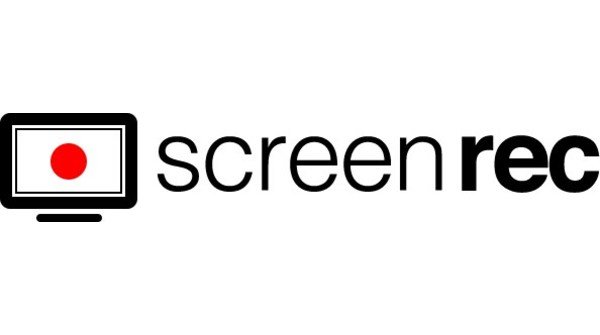
Recordings are stored on the Screenrec cloud. Though, you can also store files on your desktop, either accessing them when you don’t have internet or backing them up on the cloud when you get internet.
2. Free Cam
This is another free screen recorder for Windows 11. Therefore, you don’t have any excuses for ignoring the program. If it fails to meet your needs, you can just delete it. You don’t lose anything.
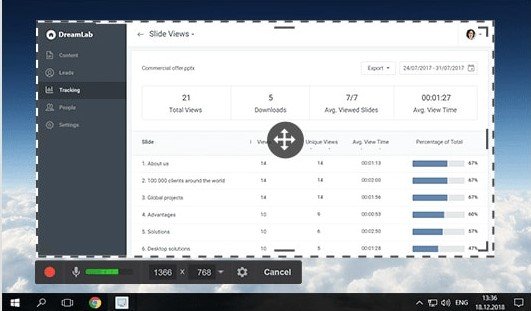
Free Cam pairs video and audio recording software with video and audio editing features. This sets the screen recorder apart because the program’s rivals stop at recording your computer’s audio and video. You have to download a separate program to edit your files.
You can record as many files as you want. The final product doesn’t have watermarks, and you don’t have to tolerate ads.
3. Screencast O Matic
Unlike its competitors, this screen recorder is old. They have been plying their trade since 2006. They have survived for all these years because they allow users to add narrations to their footage.

Launched within a browser, screencast O Matic has a free and paid version. Depending on the version, you can zoom in and out, import video and audio files, and apply animations and special effects.
4. OBS Studio
OBS Studio is more straightforward than its interface suggests. While other programs record everything they encounter on your screen, OBS Studio allows you to record specific sections of the screen.
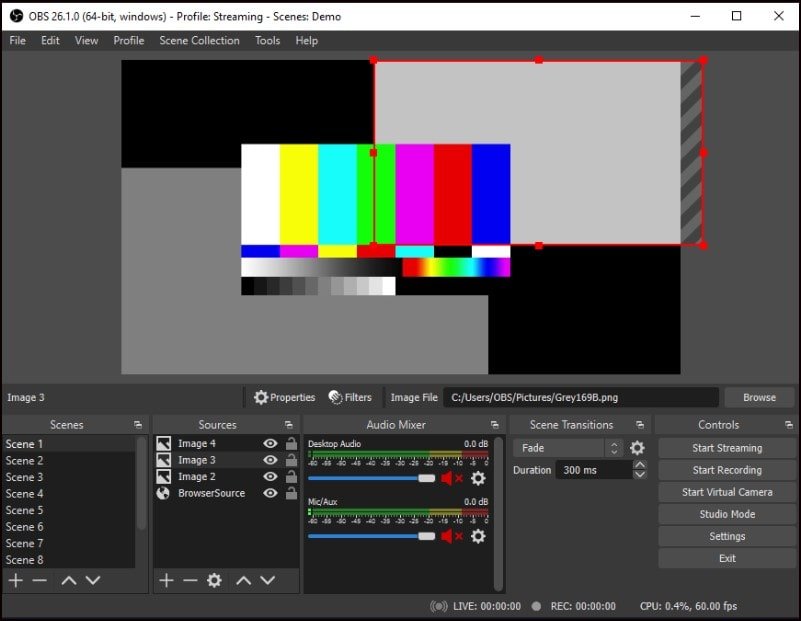
The program doesn’t place a limit on the length of the high-definition recordings you can make. You can immediately stream or share the files. An audio mixer allows users to finetune the video and audio files before sharing them.
5. Wondershare DemoCreator
Wondershare DemoCreator was initially called Filmora Scrn. But the name has changed. DemoCreator has a free version, but you can only record 10 minutes of footage.

A monthly, annual, or perpetual package gets you unlimited recordings, not to mention a comprehensive editing toolkit and a database of clip motions, cursor effects, mirror effects, and audio editing functions, to mention but a few.
For people that make frequent use of free screen recorders, $10 a month sounds like a lot of money. But for professional editors, $10 per month is very little money for all these fantastic features.
6. Camtasia
Camtasia has been around since 2002. TechSmith developed the tool to help marketing experts create high-quality educational videos and promotional content on YouTube.

Camtasia allows users to zoom in and out, add quizzes to videos, create titles and notations, insert visual effects, and more. However, because of its extensive collection of features, Camtasia is not free. You get a 30-day trial. But once it elapses, you must pay to use the software.
7. Movavi Screen Recorder
This is the screen recorder to buy if you want to record webinars. It has a free version, but you have to put up with watermarks. If possible, get the paid version. You won’t regret it.
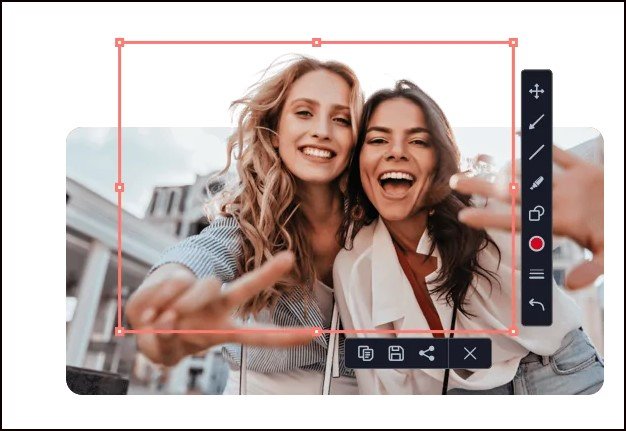
You can program Movavi to start and stop the recordings at specific points. You can also schedule recordings. This allows the screen recorder to capture the activities of your screen in your absence. Once your recordings are ready, you can refine them using the inbuilt editor.
8. Video Proc
With Video Proc, you can record the activities of the screen and footage from the webcam. If that isn’t enough to impress you, Video Proc supports picture-in-picture recordings. If you want to experiment with a green screen, the program has features to alter the background.

You don’t have to download a secondary application to perform these editing tasks. Feel free to crop, draw, and highlight. You can add images, arrows, text, voiceovers, and more.
9. Ezvid
Ezvid is extremely easy to use. It comes with Text-to-Speech functions, fantastic quality (1280 x 720 p HD), and the ability to produce recordings without watermarks.
Ezvid appeals to YouTubers, gamers, and anyone that wants to record educational content for their business. If you hate ads, this application will block them, along with spyware and malware.
10. Flashback Express
Because this application is free, you can produce recordings that are free of watermarks. However, before you dismiss the paid version of this program, you should know that it offers a litany of features. For instance, you can record the whole screen or a specific section.
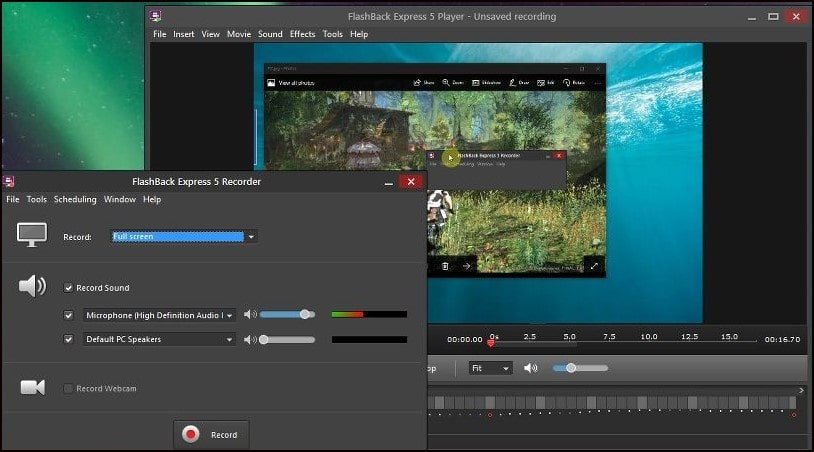
You can also capture footage using the webcam. Once you record footage, the application provides a straightforward editor that can finetune your files before sharing them directly to platforms like YouTube.
You can make recordings of any length. If a recording is too long, you can split it into segments.
Conclusion
You don’t have to download a new application to perform screen recording tasks on Windows 11. The operating system allows users to record their screens with Xbox Game Bar. But that feature was available on Windows 10, and it did not stop people from using external programs to record their screens.
If you have windows 11, but you don’t want to use Xbox Game Bar, try one of the applications above. As you can see, many of them are free to use, which makes the programs risk-free.
Related Articles: